Basically windows 8 is a new windows with new features. most people that are new to windows find it hard to shutdown saying they do not know where the shutdown buttons is!In today's tutorial, we will be showing you how to add shutdown buttons to windows 8 start screen
THATS ALL...
How to Add a Shutdown Button to Windows 8 Start Screen
(1) First of all launch Notepad. This can be done by pressing Win Key+R which will call up the run dialogue box and then type notepad and hit enter. Or you can even search for notepad from the start screen and then launch it.
- See more at: http://www.alltechbuzz.net/2012/12/add-shutdown-reboot-buttons-windows-8.html#sthash.6JgoeaUg.dpuf
- See more at: http://www.alltechbuzz.net/2012/12/add-shutdown-reboot-buttons-windows-8.html#sthash.6JgoeaUg.dpuf
1. First of all launch Notepad. This can be done by pressing Win Key+W. then click on Apps and then type NOTEPAD in the search box
2. Then copy and paste the below given text to notepad.
set WshShell = WScript.CreateObject("WScript.Shell")
strStartMenu = WshShell.SpecialFolders("StartMenu")
set oShellLink = WshShell.CreateShortcut(strStartMenu & "\Shutdown.lnk")
oShellLink.TargetPath = "%systemroot%\System32\shutdown.exe"
oShellLink.Arguments = "-s -t 0"
oShellLink.WindowStyle = 1
oShellLink.IconLocation = "%systemroot%\System32\shell32.dll,27"
oShellLink.Description = "Shutdown Computer (Power Off)"
oShellLink.WorkingDirectory = "%systemroot%\System32\"
oShellLink.Save
Set oShellLink = Nothing
set oShellLink = WshShell.CreateShortcut(strStartMenu & "\Log Off.lnk")
oShellLink.TargetPath = "%systemroot%\System32\shutdown.exe"
oShellLink.Arguments = "-l"
oShellLink.WindowStyle = 1
oShellLink.IconLocation = "%systemroot%\System32\shell32.dll,44"
oShellLink.Description = "Log Off (Switch User)"
oShellLink.WorkingDirectory = "%systemroot%\System32\"
oShellLink.Save
Set oShellLink = Nothing
set oShellLink = WshShell.CreateShortcut(strStartMenu & "\Restart.lnk")
oShellLink.TargetPath = "%systemroot%\System32\shutdown.exe"
oShellLink.Arguments = "-r -t 0"
oShellLink.WindowStyle = 1
oShellLink.IconLocation = "%systemroot%\System32\shell32.dll,176"
oShellLink.Description = "Restart Computer (Reboot)"
oShellLink.WorkingDirectory = "%systemroot%\System32\"
oShellLink.Save
Set oShellLink = Nothing
Wscript.Echo "Created Shutdown, Restart and Log Off buttons"
(3) Now click on the Save As option in the File menu and in the File name enter Shutdown.vbs Don't forget to enter .vbs
(4) Next in the file type, select All files and click on the Save option.
(5) Then switch to the location where you saved the file and run the file once. The file will open for a second and then will automatically disappear.
(6) Now switch to the Start Screen and Voilla. You will see that the Tiles of Shutdown, Restart and Log Off have been automatically pinned there and now with one click you can Shutdown or restart your system.
set WshShell = WScript.CreateObject("WScript.Shell")
strStartMenu = WshShell.SpecialFolders("StartMenu")
set oShellLink = WshShell.CreateShortcut(strStartMenu & "\Shutdown.lnk")
oShellLink.TargetPath = "%systemroot%\System32\shutdown.exe"
oShellLink.Arguments = "-s -t 0"
oShellLink.WindowStyle = 1
oShellLink.IconLocation = "%systemroot%\System32\shell32.dll,27"
oShellLink.Description = "Shutdown Computer (Power Off)"
oShellLink.WorkingDirectory = "%systemroot%\System32\"
oShellLink.Save
Set oShellLink = Nothing
set oShellLink = WshShell.CreateShortcut(strStartMenu & "\Log Off.lnk")
oShellLink.TargetPath = "%systemroot%\System32\shutdown.exe"
oShellLink.Arguments = "-l"
oShellLink.WindowStyle = 1
oShellLink.IconLocation = "%systemroot%\System32\shell32.dll,44"
oShellLink.Description = "Log Off (Switch User)"
oShellLink.WorkingDirectory = "%systemroot%\System32\"
oShellLink.Save
Set oShellLink = Nothing
set oShellLink = WshShell.CreateShortcut(strStartMenu & "\Restart.lnk")
oShellLink.TargetPath = "%systemroot%\System32\shutdown.exe"
oShellLink.Arguments = "-r -t 0"
oShellLink.WindowStyle = 1
oShellLink.IconLocation = "%systemroot%\System32\shell32.dll,176"
oShellLink.Description = "Restart Computer (Reboot)"
oShellLink.WorkingDirectory = "%systemroot%\System32\"
oShellLink.Save
Set oShellLink = Nothing
Wscript.Echo "Created Shutdown, Restart and Log Off buttons"
(3) Now click on the Save As option in the File menu and in the File name enter Shutdown.vbs Don't forget to enter .vbs
(4) Next in the file type, select All files and click on the Save option.
(5) Then switch to the location where you saved the file and run the file once. The file will open for a second and then will automatically disappear.
(6) Now switch to the Start Screen and Voilla. You will see that the Tiles of Shutdown, Restart and Log Off have been automatically pinned there and now with one click you can Shutdown or restart your system.
THATS ALL...
Then copy and paste the below given text to notepad. - See more at: http://www.alltechbuzz.net/2012/12/add-shutdown-reboot-buttons-windows-8.html#sthash.6JgoeaUg.dpu
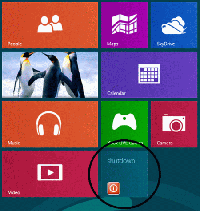
No comments:
Post a Comment